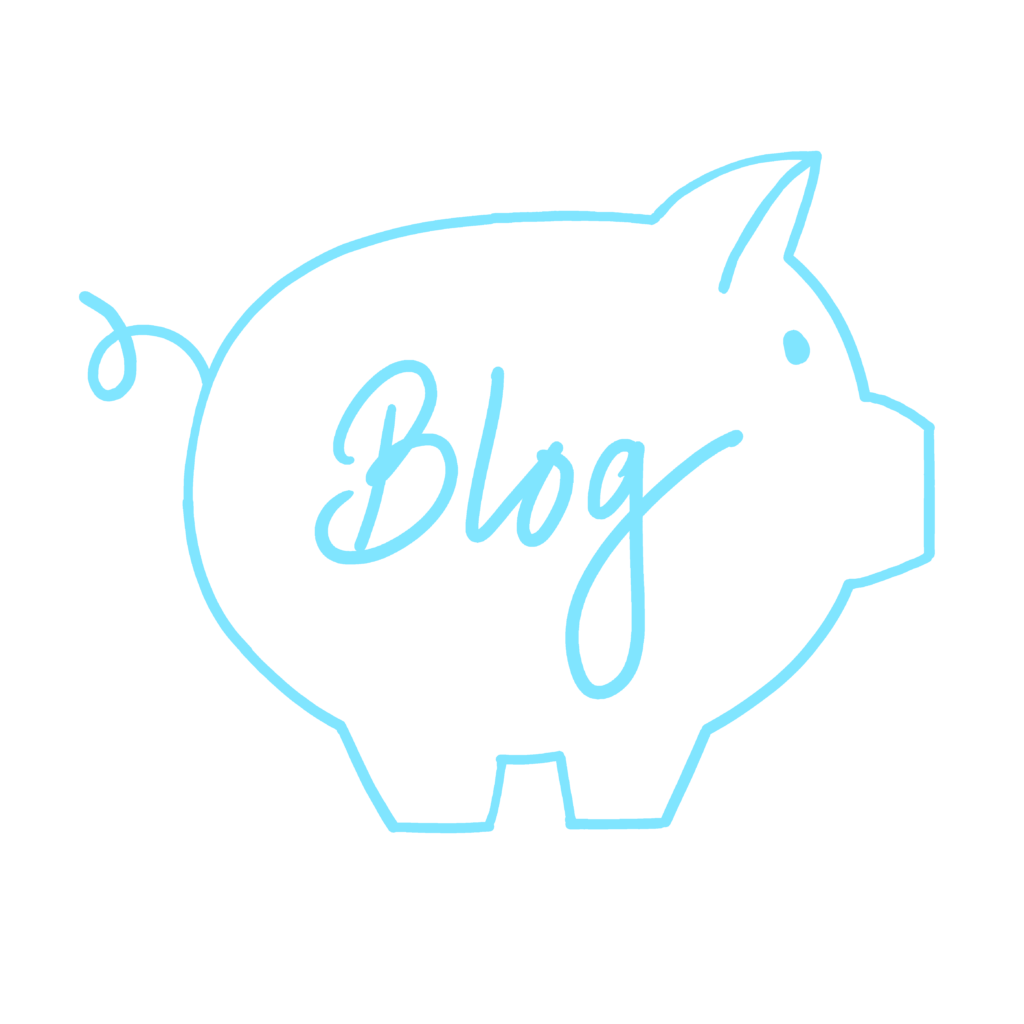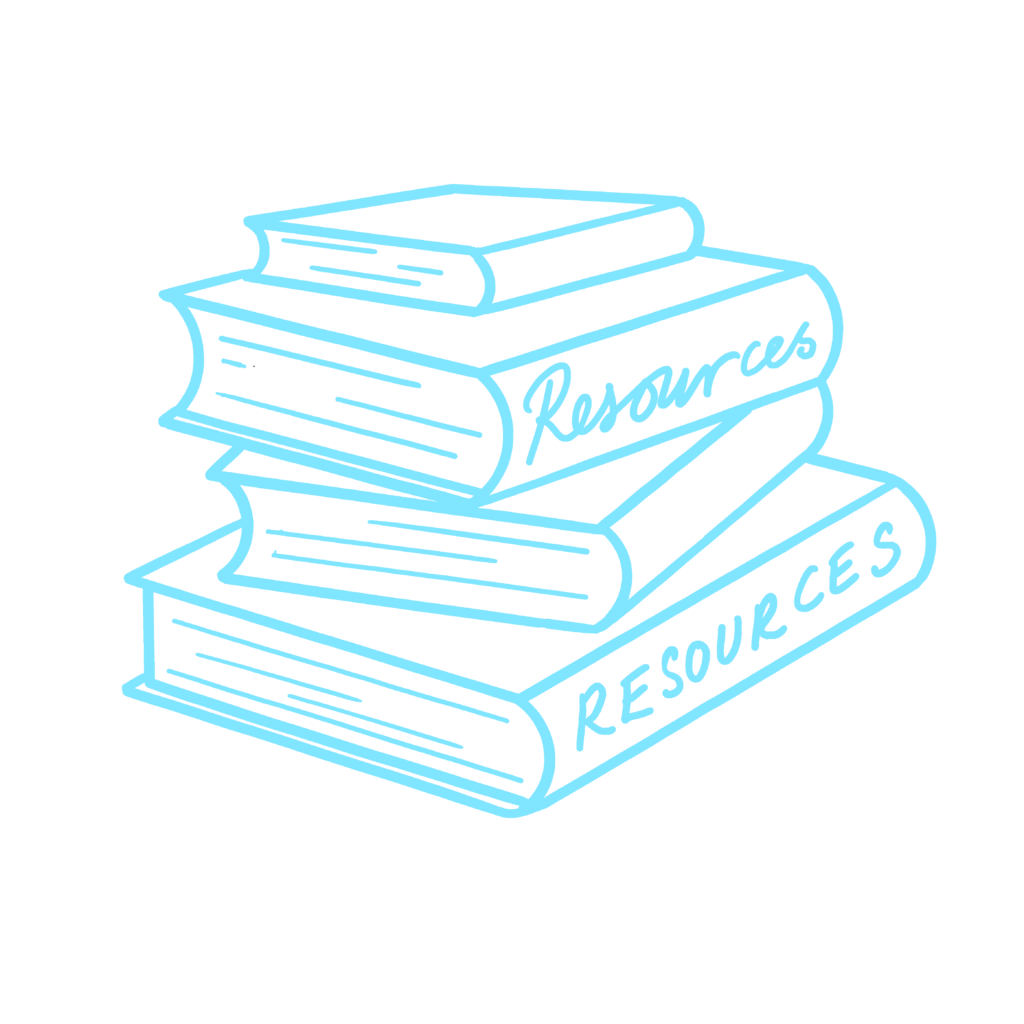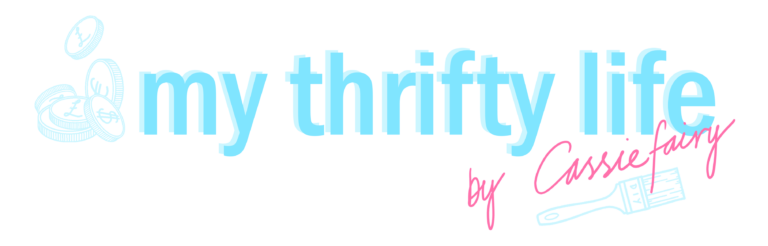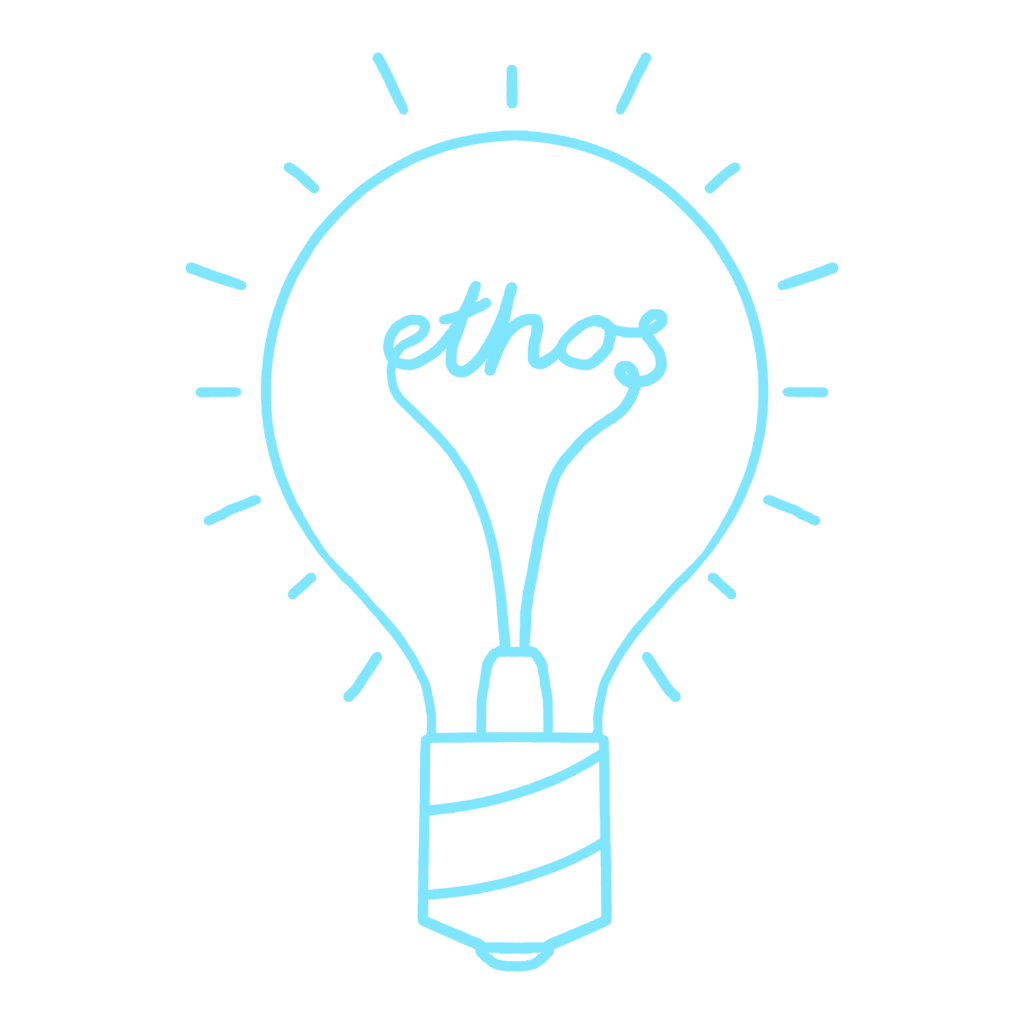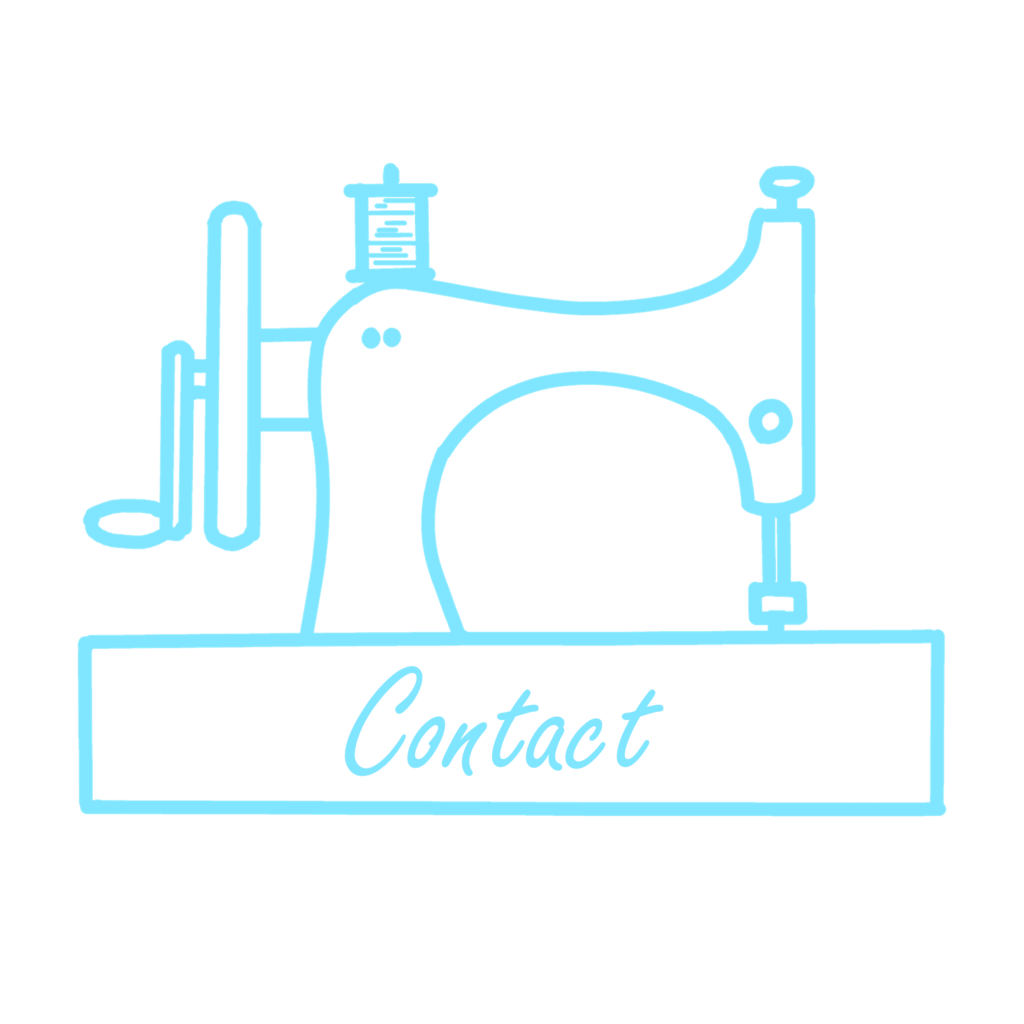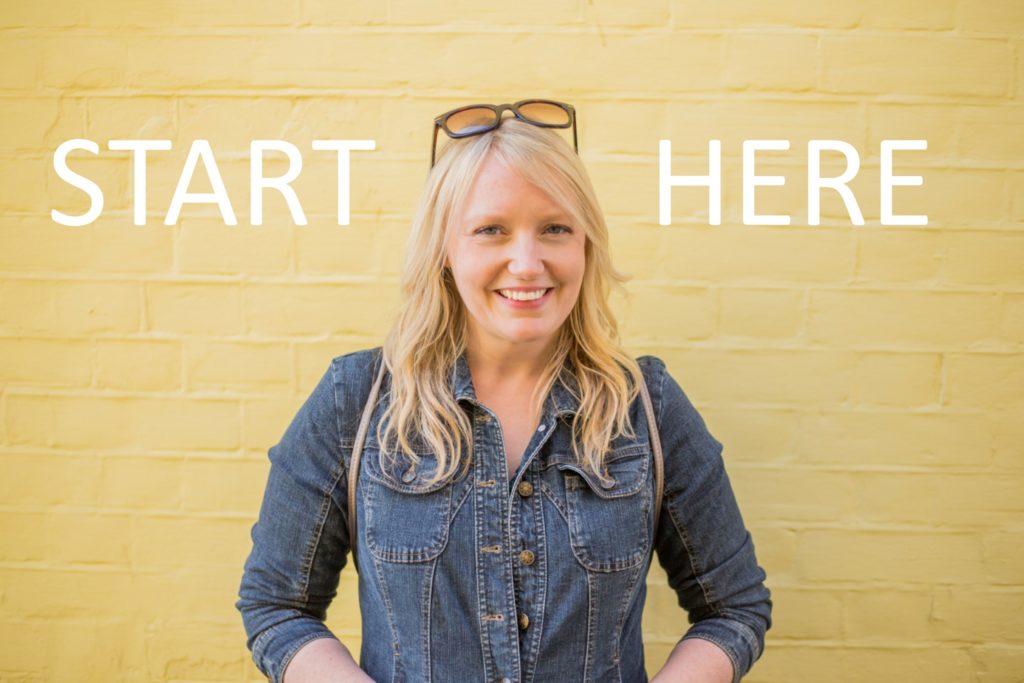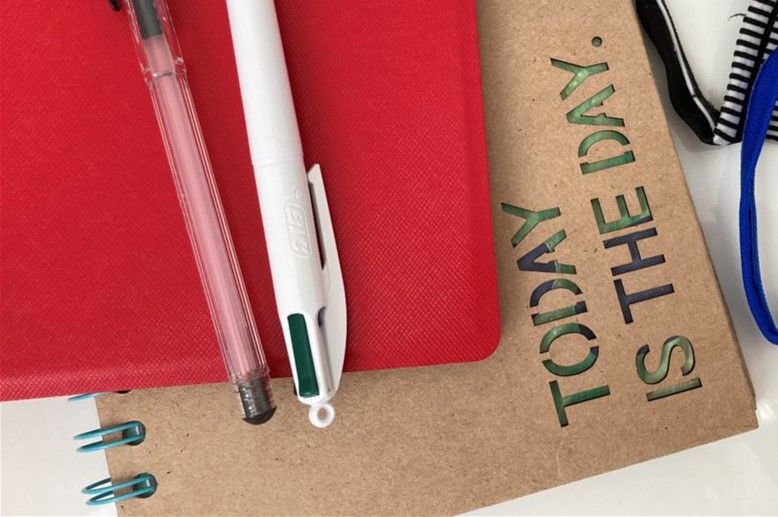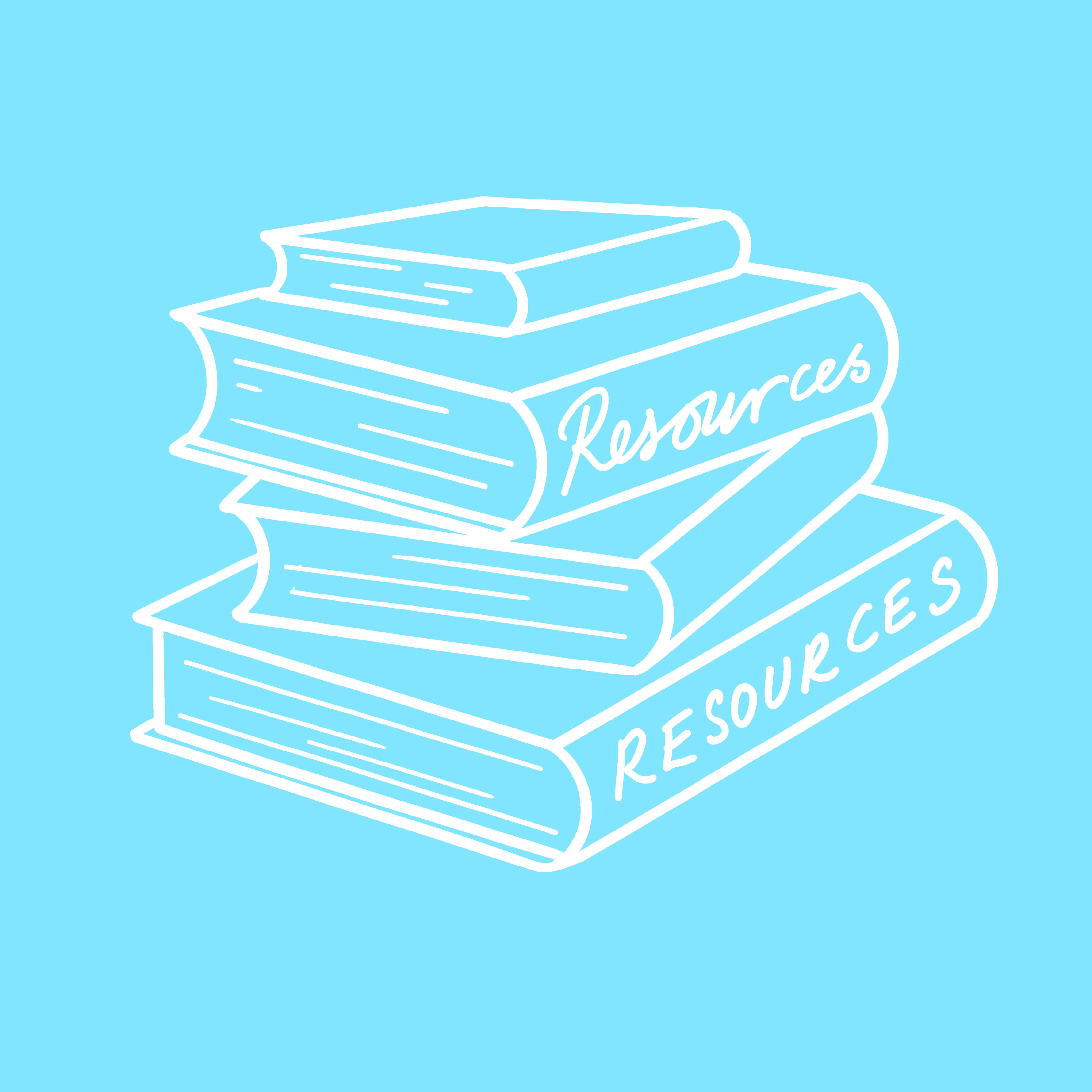If you’ve ever wondered how bloggers and Instagrammers create those beautiful quote images to post on their social accounts you’ve come to the right place. Today I’m sharing a step-by-step guide to DIY your own digital images with motivational mental health quotes ready to share on your story, grid, feed or board – here’s how…
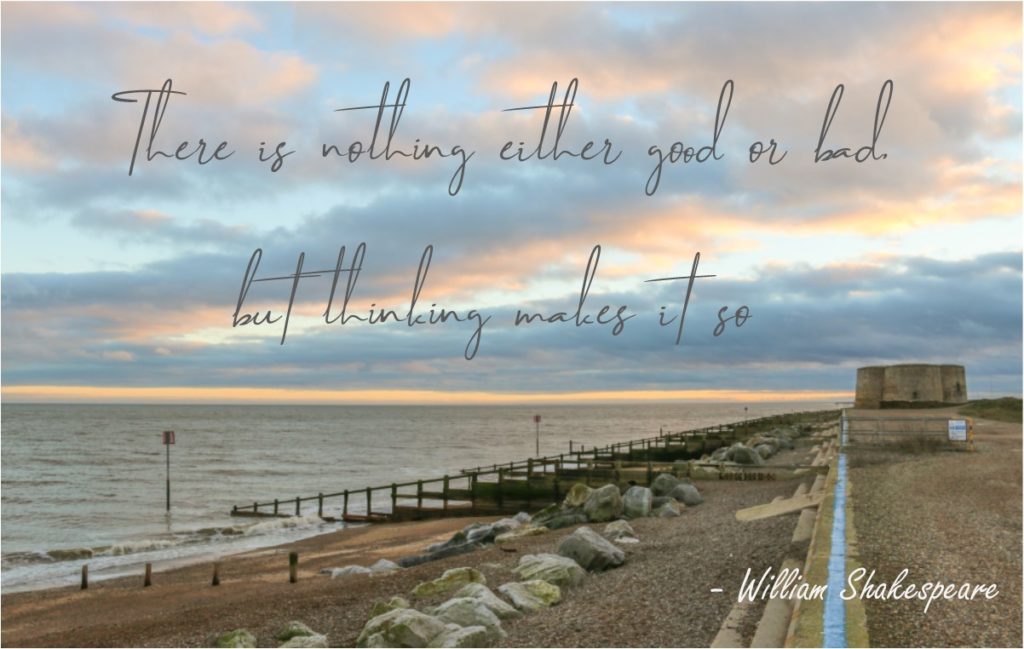
There was such a huge buzz on Instagram around World Mental Health Day earlier this month and I shared and retweeted many of the images that my fellow bloggers were putting out there on the 10th October. I totally agree that it’s important for bloggers and social influencers to talk about mental and emotional health openly, which is precisely why I wanted to find out a how to create those fabulous motivational quotes I see online to often.

A recent survey of working mothers by Smart TMS showed that a third of women experience unmanageable levels of anxiety and stress, and that more than 1 in 5 have faced mental health problems in the past 5 years but haven’t had the time to see a medical professional. So, I think it’s important that (at the very least) the places where we hang out online – Instagram, Twitter, Facebook, Pinterest – are full of inspirational quotes to boost self-esteem and help us feel better.
I’ve tried a few different ways of creating quote image (each of them low-cost or free!) so that you’ll be able to find a way that works for you. Whether you’ve got an Adobe design programme or are just using Microsoft Office, it’s easy to get started and turn your own images into stunning motivational quotes that others will want to share.
1 CHOOSE LOVELY IMAGES
Firstly, you’ll need a pretty background for your motivational quotes. It could simply be a case of going outside a snapping some photos of sunsets, beaches, forests, flowers, fields, mountains, trees, or anything else that takes your fancy. It’s a good idea to choose an image with lots of ‘space’ where you cold easily add text.

You don’t need an expensive camera to take these photos – any digital photo will do the trick so don’t worry if the images are from your phone’s gallery – simply download the photos onto your computer and let’s get started.

Insert the image onto a blank sheet in Microsoft Publisher or, if you’ve got Adobe Creative Cloud, open Adobe Spark online. You can sign up for a free Spark account where you can create graphics that are the right size and shape for Instagram post, Twitter Quote, Facebook Header or Instagram Story but you may need to upgrade to remove the Spark logo.

2 DOWNLOAD A FONT
If you’re adding text to an image, it might as well be written in a gorgeous font to really capture the attention of your followers and elevate the photo in the background. You can download free fonts so there’s no excuse to use regular old Times New Roman from your built-in fonts folder!
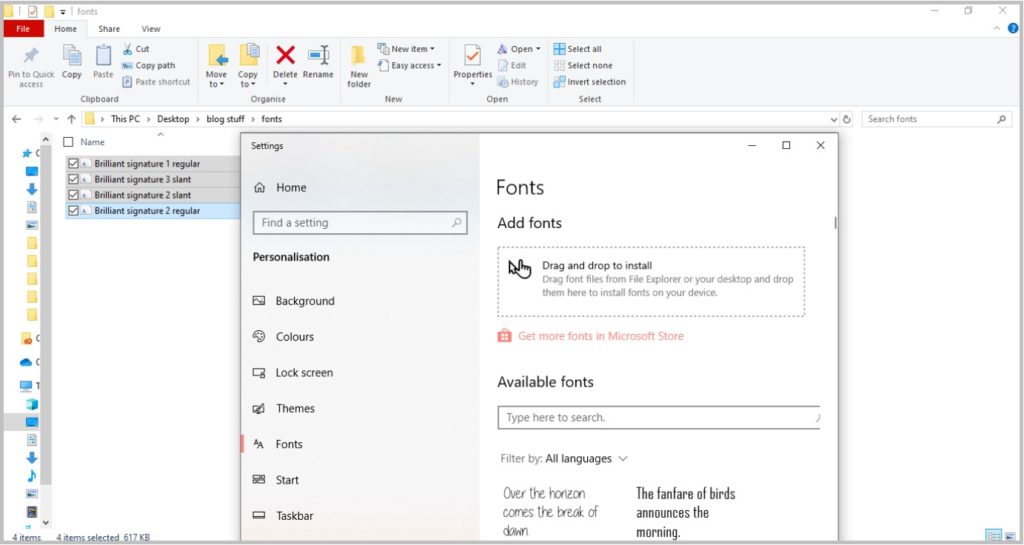
If you’ve never installed a new font before, all you need to do is download a bundle and then drag-and-drop the files into your fonts folder. You can find this on your computer under Settings > Personalisation > Fonts. Adding the font files into this folder means they will be available to use when you type in Publisher or any other programme on your computer.
3 ADD A MOTIVATIONAL QUOTE
If you’re using Publisher, draw a text box over the image and position it in the centre. Type out your quote – something about mental health, a piece of advice or a motivational phrase. I’ve used the “Brilliant” signature font to type the text onto my photograph as the handwriting style looks more personal.
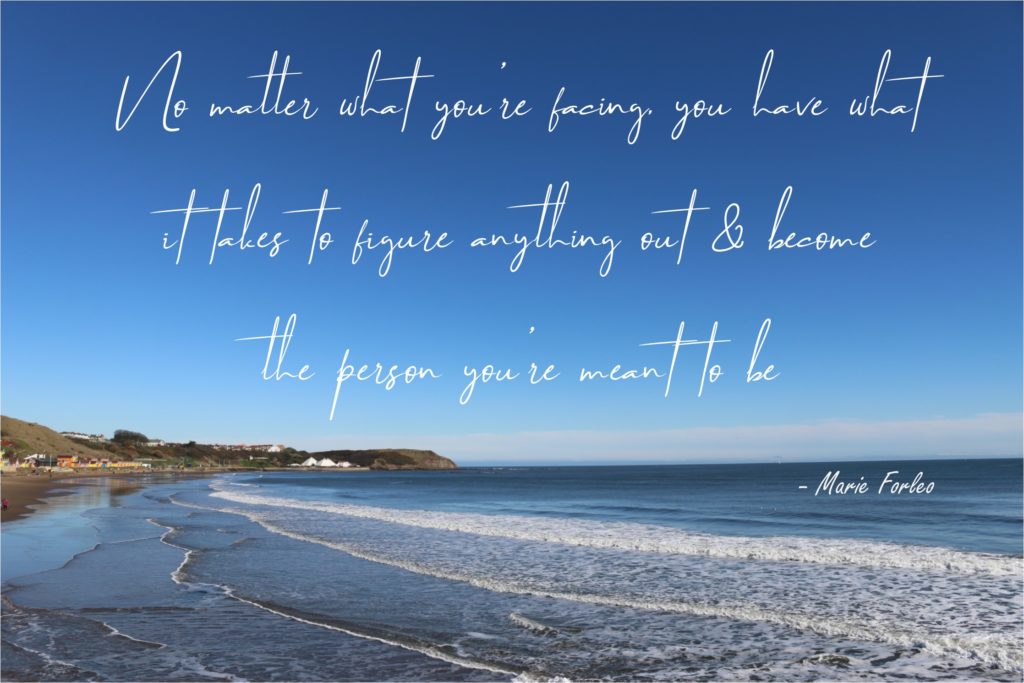
Here are 5 quotes I wanted to use:
- No matter what you’re facing, you have what it takes to figure anything out and become the person you’re meant to be – from the Marie Forleo book I’ve just finished ‘Everything is Figureoutable’
- You gain strength, courage and confidence by every experience in which you stop to look fear in the face – Eleanor Roosevelt
- There is nothing either good or bad, but thinking makes it so – William Shakespeare
- Be the heroine of your life – Nora Ephron
- Progress not perfection – Marie Forleo
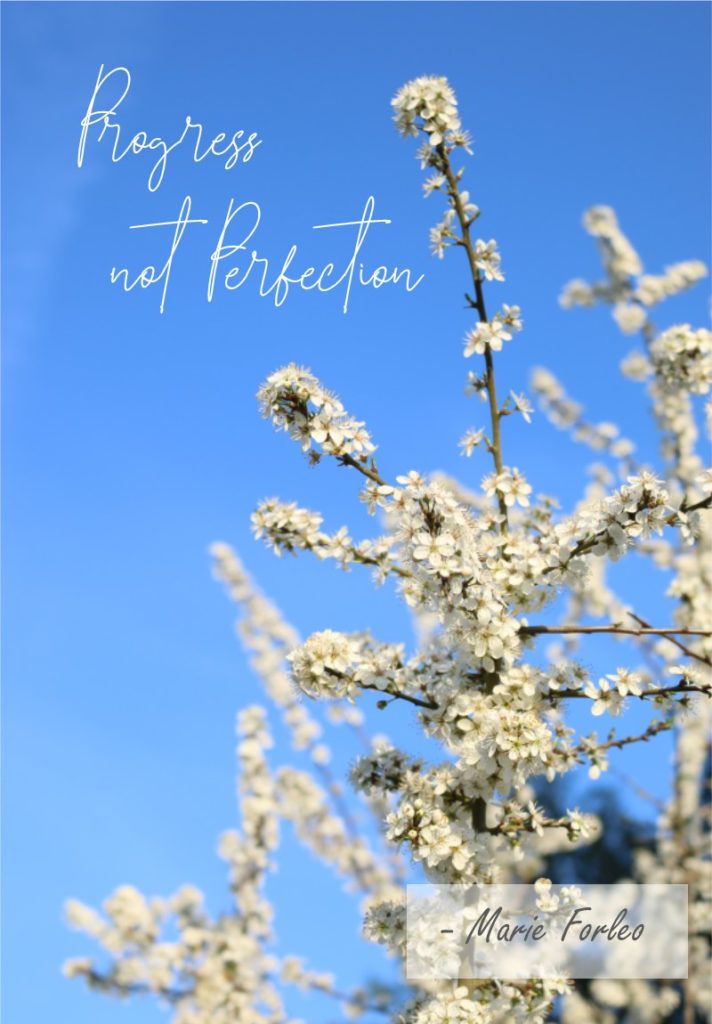
There are so many different options for adding boxes and banners around your text on the Spark programme and, if you’re using Publisher, why not add a shape outline to surround the motivational quote? Don’t forget to credit the source of the quote (if it’s not you).
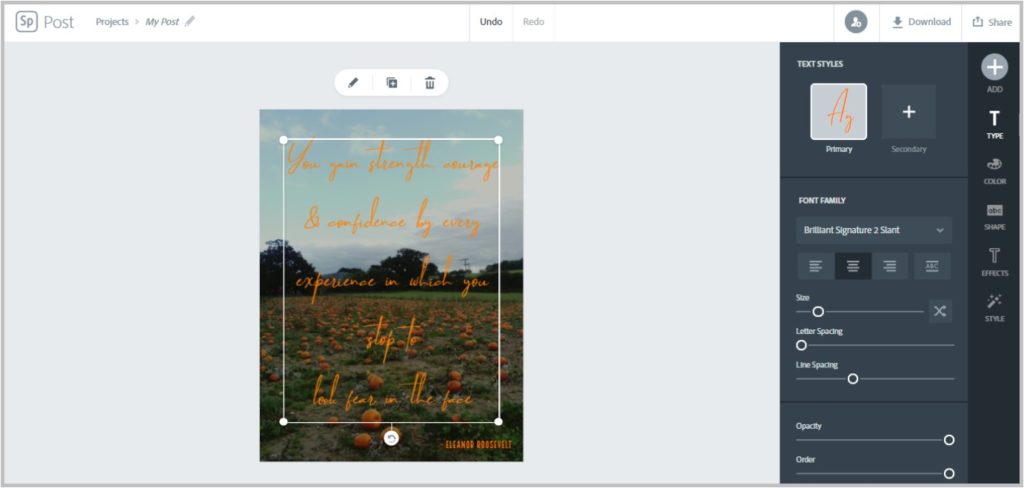
SAVE YOUR WORK
If you’re using Publisher, group all the elements (image, text, shapes etc) together and then right click on the group and select ‘Save As Picture’. This will save all the elements together as one image and you can use the drop-down option to save it as a JPG or PNG, ready to uplod onto social media. If you’re using Spark, click the ‘Download’ button and select your preferred file from PNG, JPG or PDF.
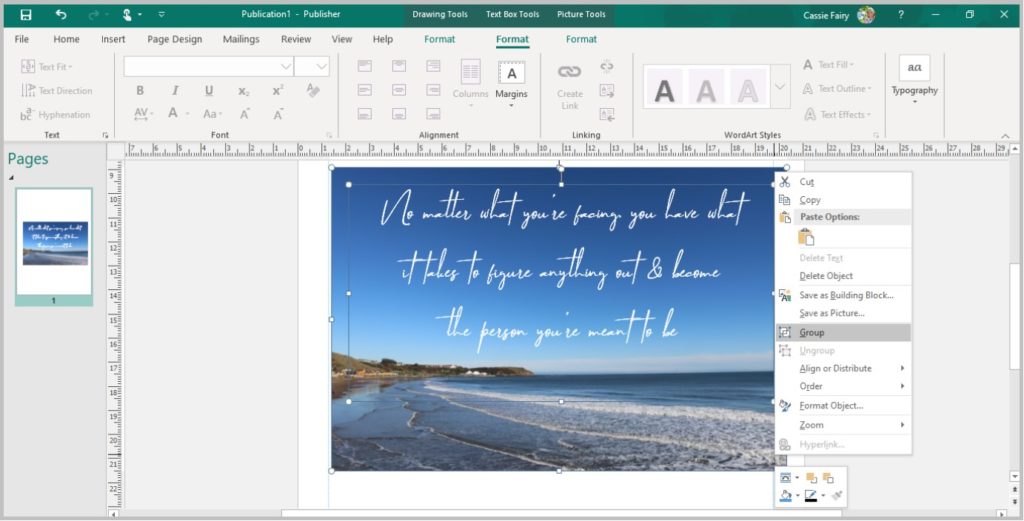
UPLOAD TO YOUR SOCIAL ACCOUNTS
You can use the graphics you’ve creative to share motivational messages with your friends and followers on any of your social accounts. I’ve just posted some of the designs I created onto my Instagram, Facebook and Twitter accounts so be sure to head over to have a look at the finished quote images.
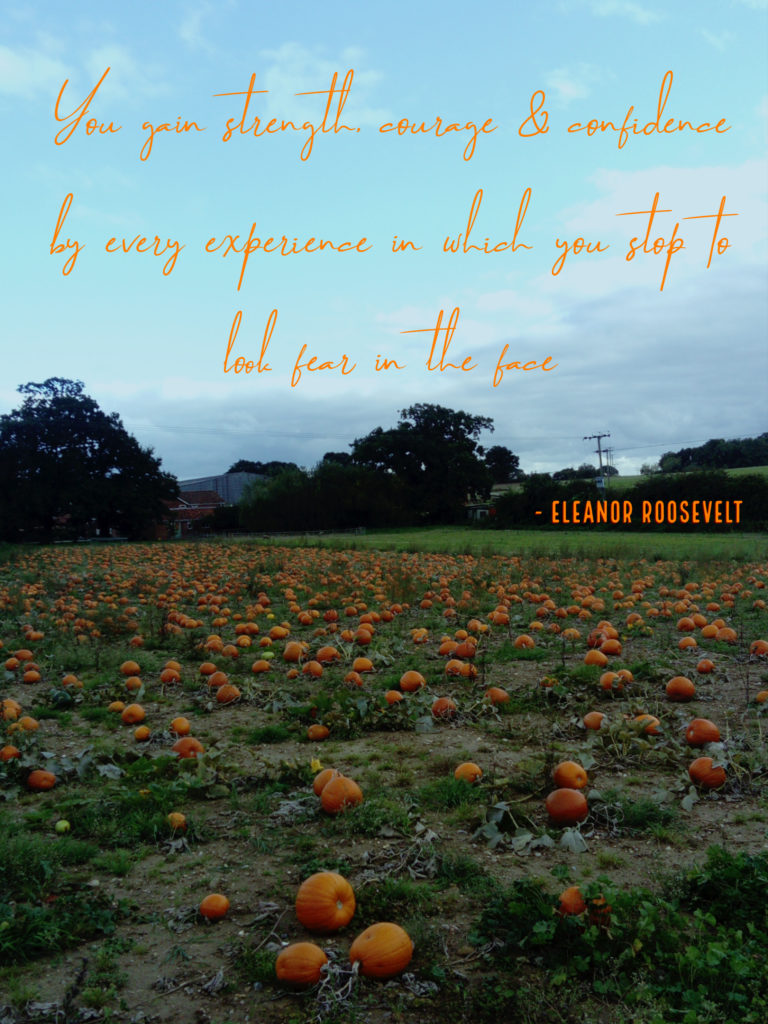
Let me know if you can recommend any other ways to create motivational quote images for your social accounts in the comments below. I’d love to hear your design hacks and inspirational ideas so please get in touch (or tag me in your quote posts on Instagram @Cassiefairy.)
PIN IT FOR LATER
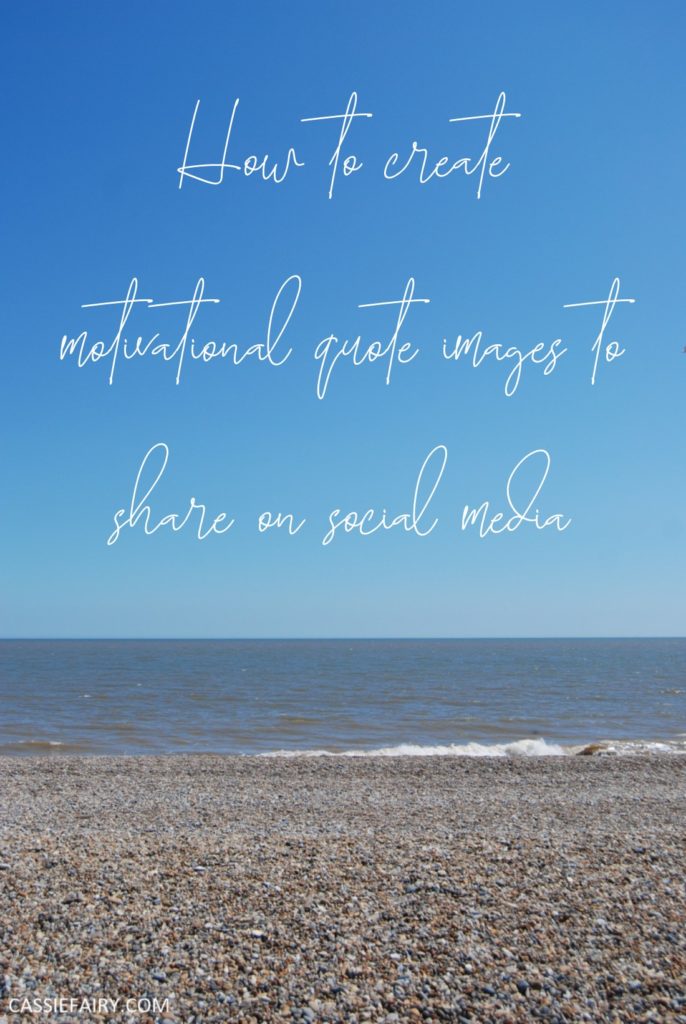
This article is a sponsored collaboration. The pink links in the content indicate a sponsored link or information source. The blog post reflects my own experience and the sponsor hasn’t had any control over my content 🙂